Self Service Password Reset
This process details the steps required to reset your password should you have forgotten your password.
This does not supersede MFA (Multifactor Authentication) and if you do not have your MFA Token (Mobile Phone or Token Dongle) then you cannot complete this process and must contact the Service Desk.
When you complete this process, it may take up to 30 minutes to update the change against all systems and once completed you will be prompted on your devices to complete an MFA Authentication again.
- Go to the following website: https://passwordreset.microsoftonline.com/
Enter your TRFS email address and enter the captcha code you are presented with, this will be different to what is shown.
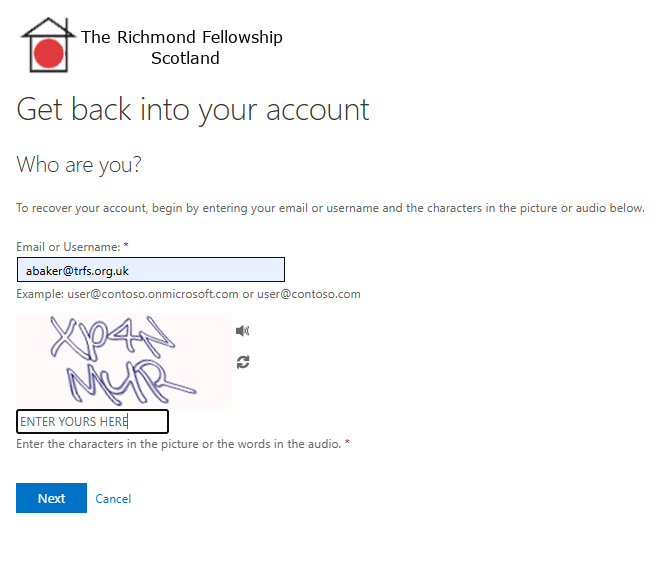
(If you are presented with a message stating:
The email or username you entered does not exist. Please check that you have typed your email or username correctly.
Please contact the Service Desk as you cannot use this)
As you are looking to reset your password, please leave the top option shown, selected and then click next.
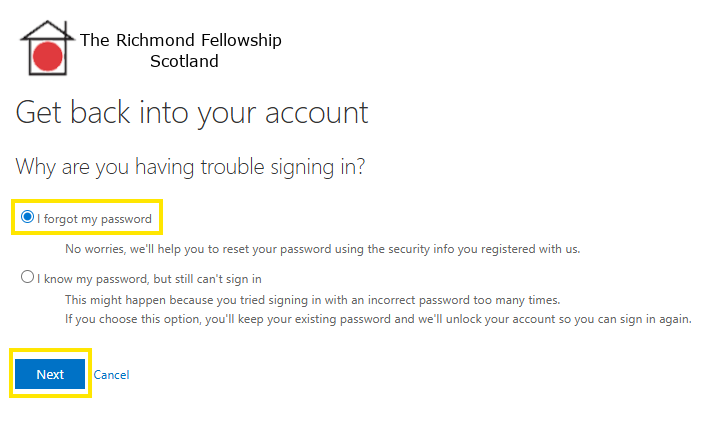
If you believe your account to be locked out due to several incorrect password entries, please wait 15 minutes then retry, as it will automatically unlock your account. The second option show is not known to fully work at present.
Depending on which device you use, you will need to select the next steps to follow:
- A - This is if you use a mobile phone to be able to complete Multifactor Authentication
- B - This is if you use a Token Dongle to complete Multifactor Authentication
Mobile Phone MFA - On the next screen, select the top option to Approve a Notification as shown, then enter and confirm the number shown on screen, in your mobile phone.
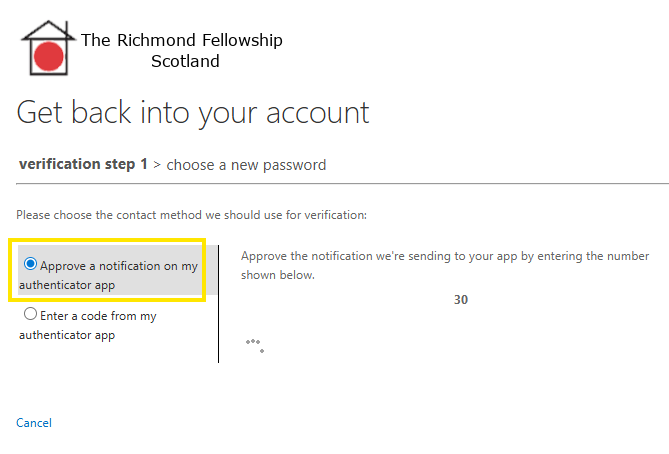
Once this has been completed, you will be prompted to enter a new password as shown below:
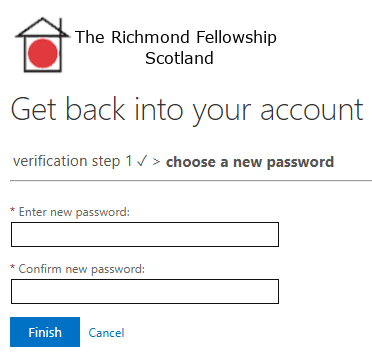
Once you have entered a new password, you will see the following screen below, please note that it may take up to 30 minutes to update across all TRFS Systems.
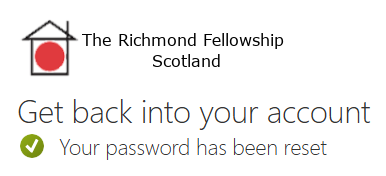
Please remember that the password MUST be a minimum of 12 characters in length and include Upper-Case, Lower-Case and Numbers. Passwords like Password123! Or YourName222! Will not work and this will present you with an error message.
Token Dongle - On the next screen, you will be prompted to enter your mobile phone number to receive a text (which you will have been prompted previously to setup) and enter the code from the Token Dongle.
Enter the code shown on your Token Dongle and click next
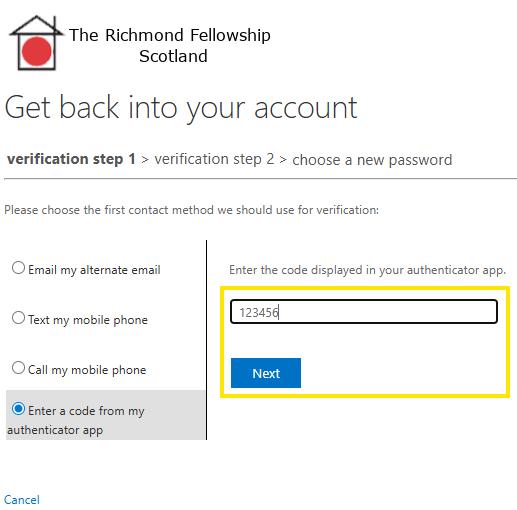
Next select Text my mobile and confirm your mobile number as shown below:
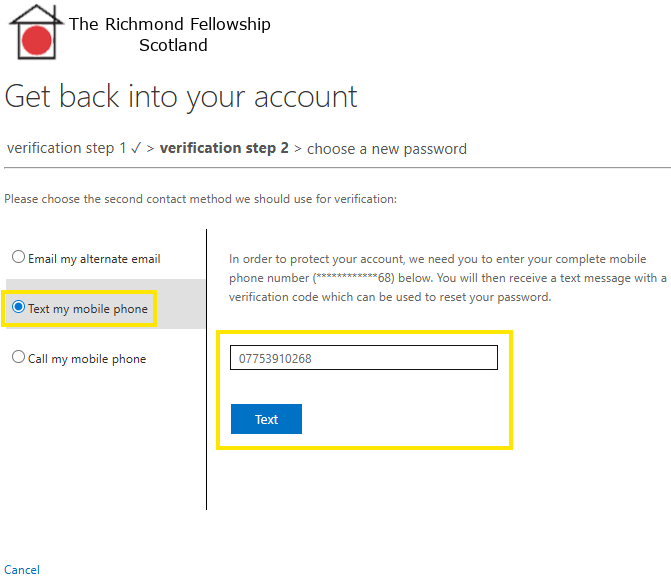
Enter the code in the window that you have received to your mobile phone and click next

Once this has been completed, you will be prompted to enter a new password as shown below:
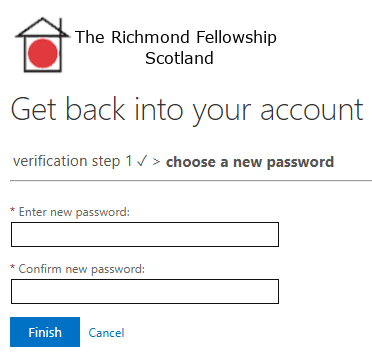
Once you have entered a new password, you will see the following screen below, please note that it may take up to 30 minutes to update across all TRFS Systems.
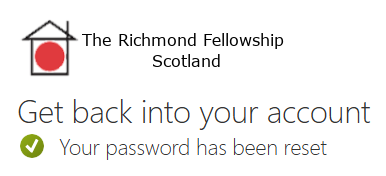
Please remember that the password MUST be a minimum of 12 characters in length and include Upper-Case, Lower-Case and Numbers. Passwords like Password123! Or YourName222! Will not work and this will present you with an error message.
If this process does not work for you in any way, or you do not see one of these screens, please raise a Service Desk request and once of the IT team will be in touch.
If any amendments are required to this document, please contact ICT Manager
V2.0 - 22/09/2025