Accessing OpenHR in Edge
This process will allow you to access OpenHR via Edge on your Laptop. This process makes the assumption that Edge is up to date, if you don't see any of these options please raise a ticket at the Service Desk and we can investigate with you.
- Connect to the Sophos Connect VPN
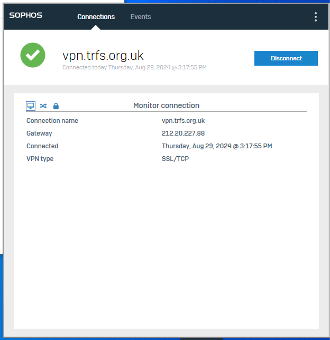
- Double click on the icon shown (Microsoft Edge) on your desktop or in Start Menu

- Maximize the window selecting the shown icon:
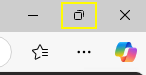
- First time using OpenHR in the browser? you will have to continue from this step,
after the first time, this is NOT required and you can bypass this and skip to Step 11.
Click the shown icon:
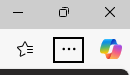
- Select the option Settings (If you do not maximize your window you may not see this, please complete Step 3 to do this),
- Select the option for Cookies and Site Permissions:
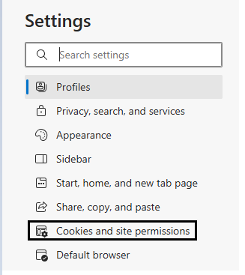
- Select the option for Manage and delete cookies and site data:

- Select See all cookies and site data:
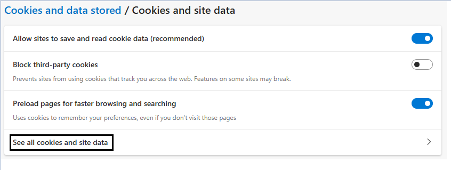
- First, select Remove all, then once the pop up opens, Select Clear:
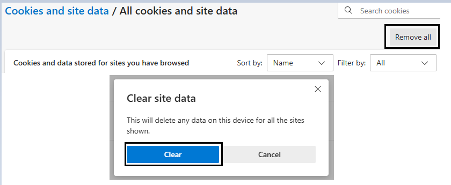
- Select the option highlighted Default browser, change the selected drop down menu to 'Allow' then click the button to Restart the browser:
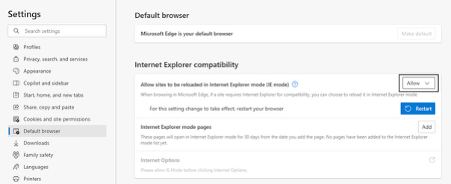
- Type the following into the address bar - https://openhr.trfs.org.uk/openhr - You should be presented with the following screen, if not restart your laptop:
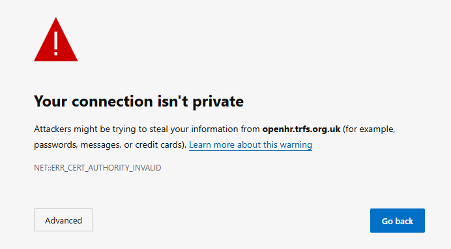
- Once loaded, select the shown icon:

- Select the option highlighted for More Information, then click Go on to the webpage option at the bottom of the shown image:
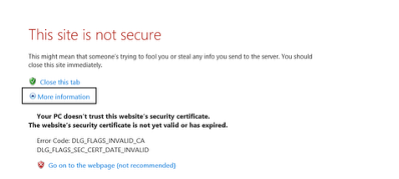
- Tick the box for 'Use Windows Authentication' shown then click Login (This is usually only needed once OR if you have cleared your cookies):
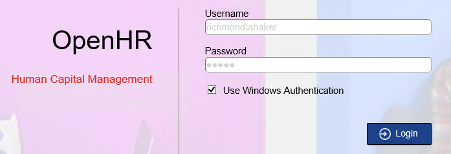
Once login is clicked, you will see the web version of OpenHR. This is NOT the Data Manager.
If any amendments are required to this document, please contact ICT Manager
V3.0 - 06/10/2025