Changing your Password
This process takes you through the steps of changing your TRFS Password using self service.
This does not supersede MFA (Multifactor Authentication) and if you do not have your MFA Token (Mobile Phone or Token Dongle) then you cannot complete this process and must contact the Service Desk.
When you complete this process, it may take up to 30 minutes for the Single Sign On (SSO) password change to update across all systems (Carista, Hive, OpenHR etc), and once completed you will be prompted on your devices to complete an MFA Authentication again.
- As you have already logged into Microsoft 365, go to the following website: https://myaccount.microsoft.com/
- You will be presented with the My Account page which shows several options, select ether select the option for Change Password as shown below:
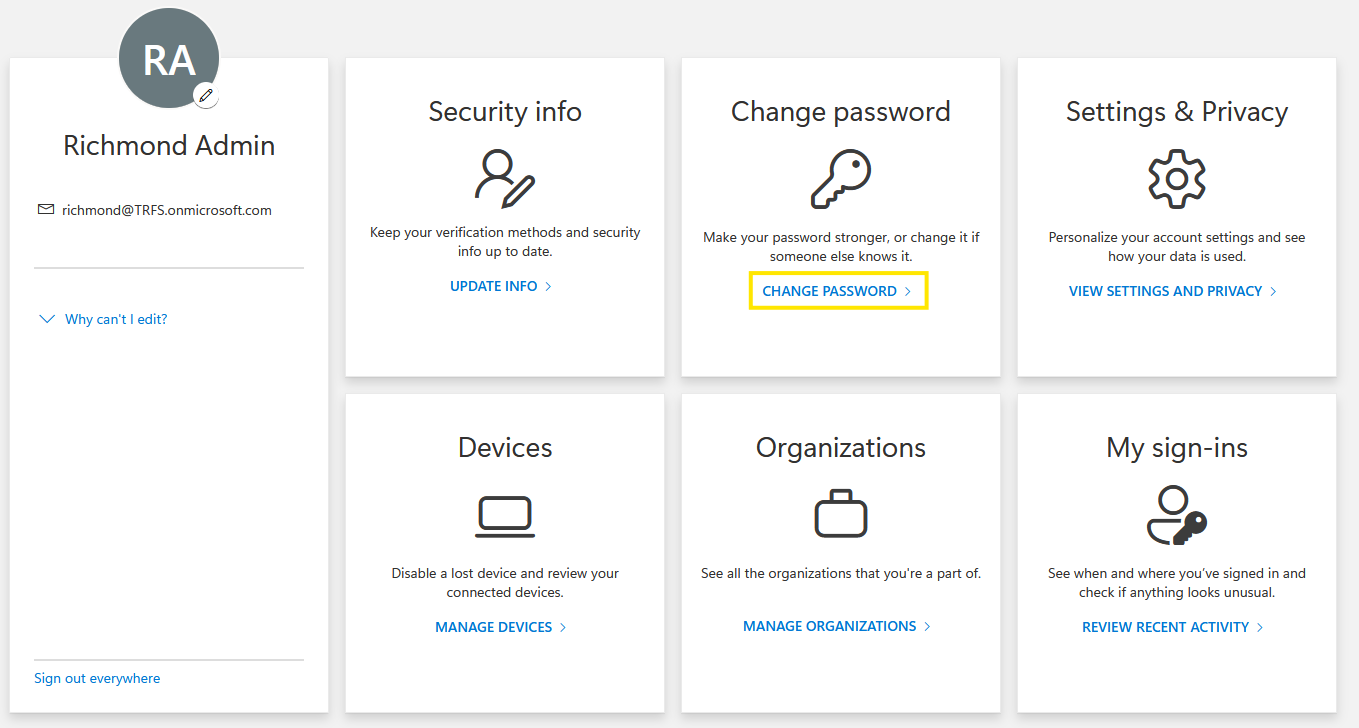
- Complete the MFA Authentication request you are prompted for onscreen, which when Authenticated will take you to the Change your password request:
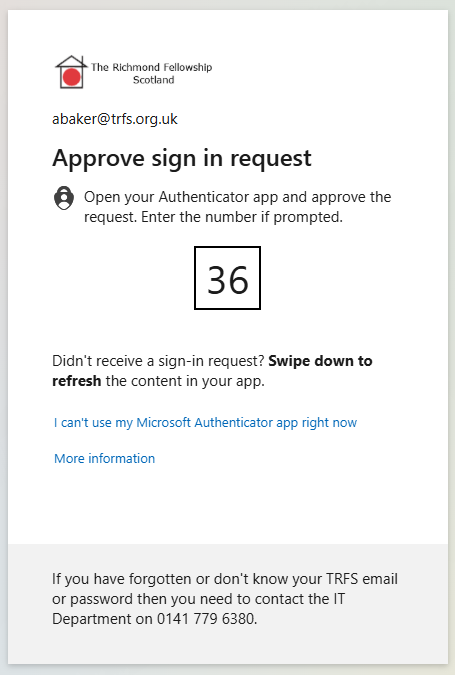
- Enter your new password and confirm your password in both boxes displayed, then click submit:
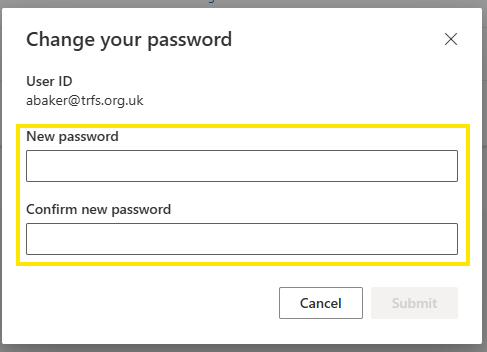 Please remember that the password MUST be a minimum of 12 characters in length and include Upper-Case, Lower-Case and Numbers. Passwords like Password123! Or YourName222! Will not work and this will present you with an error message.
Please remember that the password MUST be a minimum of 12 characters in length and include Upper-Case, Lower-Case and Numbers. Passwords like Password123! Or YourName222! Will not work and this will present you with an error message. - Click Done. As advised above, this may take up to 30 minutes to sync across all TRFS Systems. Once this has happened, you will be required to complete MFA Authentication on your device when logging into each system since you have changed your password.
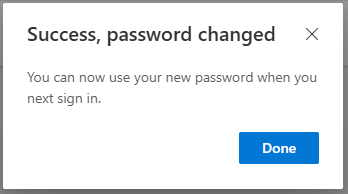
If this process does not work for you in any way, or you do not see one of these screens, please raise a Service Desk request and once of the IT team will be in touch.
If any amendments are required to this document, please contact ICT Manager
V2.0 - 22/09/2025